Configuring USB Redirection for Azure Virtual Desktop for special devices, including COM/serial devices is very easy.
On the session host, you need this GPO:
Computer Configuration > Policies > Administrative Templates > Windows Components > Remote Desktop Services > Remote Desktop Session Host > Device and Resource Redirection.
Do not allow supported Plug and Play device redirectionDo not allow supported Plug and Play device redirection -> set to Disabled
Local device configuration:
Computer Configuration > Policies > Administrative Templates > Windows Components > Remote Desktop Services > Remote Desktop Connection Client > RemoteFX USB Device Redirection.
Allow RDP redirection of other supported RemoteFX USB devices from this computerAllow RDP redirection of other supported RemoteFX USB devices from this computer -> Set to Administrators and Users
Be sure the GPO has been applied. To be safe, restart the Session Host and your physical device. After starting the destop, you are able to redirect your devices:
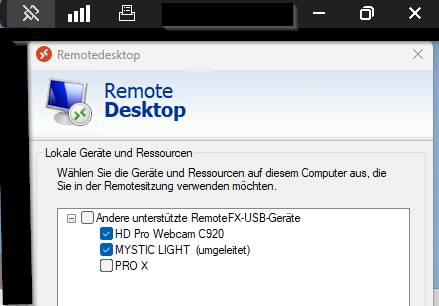
Note: This only works on Windows Pro / Enterprise / Education Clients. Home Edition is not supported, unfortunately.
References:
